top of page
Get support
We can help answer questions and solve problems. Please contact us by using the contact form.
System overview

System overview
1. Mono smart speaker
Integrated with:
● Amplifier module
● Power source
● Wifi/Bluetooth module
● Full-range driver
2. Stereo sound speaker*
Integrated with:
● Full-range driver
● Connected via RCA cable to mono smart speaker
*: The order is always equiped with a MONO smart speaker. The order might also include an additional Mono Smart speaker and/or a wired STEREO Speaker which is depending on the customers order.
Getting started
Getting started
1) Power the Devoon speaker
Connect the power plug to a socket and push the power switch to ‘on’ (See figure below).

After about one minute, the speaker will enter the setup mode. At this point you will hear the Devoon speaker saying:
“Entering setup mode. Follow the instruction in the app to finish the setup”
2) Download the 4Stream app
Download the 4stream application from the App Store for iOS or Google Play Store for Android.

-
Setting up Devoon speaker: Wifi connection failsExperiencing difficulties during the setup? Commonly there are two aspects that will bring you to a solution: 1. Check your password: Double check your wifi network password. 2. Put your phone on your 2.4GHz wifi network: Your network is either a 2.4GHz or a 5GHz network. Only for the first-time setup with the 4Stream app, your phone should be on your 2.4GHz network (you can check this at the phone network settings). How to tell if my phone is on the 2.4GHz or 5GHz Wifi? Look at your available networks 1. Open up your Wifi menu on your phone. 2. Check wheter there is only one or multiple network names visible in the list. Only one network name visible: This is your 2.4GHz network and you can continue with the Devoon speaker setup. Below an example when only one network name is visible. Multiple network names visible: If there are multiple (similar) network names visible, select the network name that ends with either 2G, 2.4GHz, etc., or nothing extra ("YourWifi") in the name. Below an example when multiple network names are visible.
-
How to reset the Devoon speaker to factory settings?You can make use of the RESET button in case you want to reset your Devoon speaker to factory setting. The RESET button is hided inside the opening on the backside of the speaker. Below the location is visulaised. Press the RESET button three times quickly in one sequence. The white light indicator of the on/off button will now blink quickly (reboot status). Wait for 1-2 minutes to enter the setup mode. Start setting up the Devoon speaker again using the 4Stream app.
-
When will my order be delivered?After placing the order, we will start with the manufacturing process of the Devoon speakers. Please take into account that this process could take a couple of days since this is a deliberate and careful process of craftsmanship. For shipping, a Track & Trace code will be provided and sent to you. This code makes sure that you can track the order and see when the order will be delivered to your address.
-
What kind of shipping options are available?All shipping costs at DevoonSounds is free. You could send us an email in case you want to make use of additional shipping options.
-
Is it possible to check my delivery status?A Track & Trace code will be provided and sent after the order is shipped. This code makes sure that you can track the order and see when the order will be delivered to your address.
-
Is it possible to pick up the order in the store?Unfortunately, this is not possible at the moment since we dont have a physical store.
-
Does Devoonsounds also deliver abroad?DevoonsSounds delivers to customers in the EU only. Please note that additional shipping costs will be added depending on the country and delivery options.
-
What happens when the speaker is damaged after delivery?Each Devoon speaker is handcrafted with care. This makes the speaker a very unique design, but also means that each speaker is slightly different. For every Devoon speaker, a quality check is carried out before shipping. In the unlikely event that the product is damaged upon receipt, we would like to hear from you as soon as possible by sending us an email. In this case, we will look into a proper solution together.
3) Connect 4Stream app with the Devoon speaker
Open the 4Stream app and follow the steps shown in the app to finalise the setup.
Troubleshoot (connecting with Wifi network)
Experiencing difficulties during the setup? Commonly there are two aspects that will bring you to a solution:
1. Check your password: Double check your wifi network password.
2. Put your phone on your 2.4GHz wifi network: Your network is either a 2.4GHz or a 5GHz network. Only for the first-time setup with the 4Stream app, your phone should be on your 2.4GHz network (you can check this at the phone network settings).
1. Troublesoot (Wifi network)
Below, a step-by-step approach is shown that will help you going through the 4Stream app.

3.1) Open 4Stream app. Allow access to the app, click on the green button “next”.
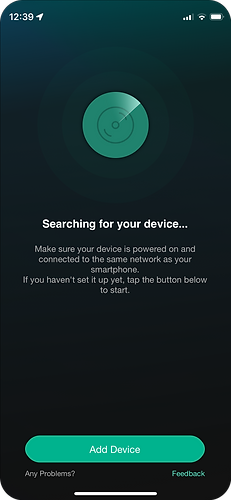
3.2) The app is going to search for the Devoon speaker, click on the green button “Add Device” to start searching.

3.3) Check if the light at the on/off button is flashing. Click on the green button ‘indicator blinking’ to continue.

3.4) The Devoon speaker will appear as a device. To continue the setup, click on the green button “Setup this device”

3.5) The 4Stream app will list out all available (2.4GHz) networks. Select the one you prefer to connect with and click on the green button “OK”.

3.6) Enter the password for your wifi network. Click on the green button “Next” to continue.

3.7) Please wait while the app is making a connection with the Devoon speaker. When connected, you will hear:
“Connected to your WiFi network”

3.8) Now your device is connected. In this step, you will see the Wifi signal strength. Click on the green button “Next”.

3.9) You can change the name of the device if preferred. You can select the preset Devoonsounds name or enter your own.
4) Congratulations!
Now the setup is finished! You can always connect the Devoon speaker via the app or directly to Spotify.
An overview of the main features of the 4Stream app is shown below. Take a moment to slow down, get comfortable, and surrender to the sound of elegance.

2. Troubleshoot
-
Setting up Devoon speaker: Wifi connection failsExperiencing difficulties during the setup? Commonly there are two aspects that will bring you to a solution: 1. Check your password: Double check your wifi network password. 2. Put your phone on your 2.4GHz wifi network: Your network is either a 2.4GHz or a 5GHz network. Only for the first-time setup with the 4Stream app, your phone should be on your 2.4GHz network (you can check this at the phone network settings). How to tell if my phone is on the 2.4GHz or 5GHz Wifi? Look at your available networks 1. Open up your Wifi menu on your phone. 2. Check wheter there is only one or multiple network names visible in the list. Only one network name visible: This is your 2.4GHz network and you can continue with the Devoon speaker setup. Below an example when only one network name is visible. Multiple network names visible: If there are multiple (similar) network names visible, select the network name that ends with either 2G, 2.4GHz, etc., or nothing extra ("YourWifi") in the name. Below an example when multiple network names are visible.
-
How to reset the Devoon speaker to factory settings?You can make use of the RESET button in case you want to reset your Devoon speaker to factory setting. The RESET button is hided inside the opening on the backside of the speaker. Below the location is visulaised. Press the RESET button three times quickly in one sequence. The white light indicator of the on/off button will now blink quickly (reboot status). Wait for 1-2 minutes to enter the setup mode. Start setting up the Devoon speaker again using the 4Stream app.
-
When will my order be delivered?After placing the order, we will start with the manufacturing process of the Devoon speakers. Please take into account that this process could take a couple of days since this is a deliberate and careful process of craftsmanship. For shipping, a Track & Trace code will be provided and sent to you. This code makes sure that you can track the order and see when the order will be delivered to your address.
-
What kind of shipping options are available?All shipping costs at DevoonSounds is free. You could send us an email in case you want to make use of additional shipping options.
-
Is it possible to check my delivery status?A Track & Trace code will be provided and sent after the order is shipped. This code makes sure that you can track the order and see when the order will be delivered to your address.
-
Is it possible to pick up the order in the store?Unfortunately, this is not possible at the moment since we dont have a physical store.
-
Does Devoonsounds also deliver abroad?DevoonsSounds delivers to customers in the EU only. Please note that additional shipping costs will be added depending on the country and delivery options.
-
What happens when the speaker is damaged after delivery?Each Devoon speaker is handcrafted with care. This makes the speaker a very unique design, but also means that each speaker is slightly different. For every Devoon speaker, a quality check is carried out before shipping. In the unlikely event that the product is damaged upon receipt, we would like to hear from you as soon as possible by sending us an email. In this case, we will look into a proper solution together.
FAQ & Troubleshoot
Using Spotify / Record player
Connecting Spotify / Record player
Spotify
The 4Stream app is mainly used to adjust the settings of the Devoon speaker(s). However, the 4Stream app is not required to play music from your smartphone. A direct connection can be made by the interface of Spotify. After proper installation, the speaker(s) are listed in the Spotify device menu.
From the Spotify device menu, choose the Devoonsounds device (See image).

Record player
The ‘line in’ music channel (in combination with the physical aux port) is required when connecting a record player. In the 4Stream app, change the channel from Wifi/Bluetooth to Line in.
Go to ‘Browse’ in the 4Stream app and scroll down to change the source from "WiFi" to "Line In" (See image).

Technical specifications
Technical Specifications

bottom of page



